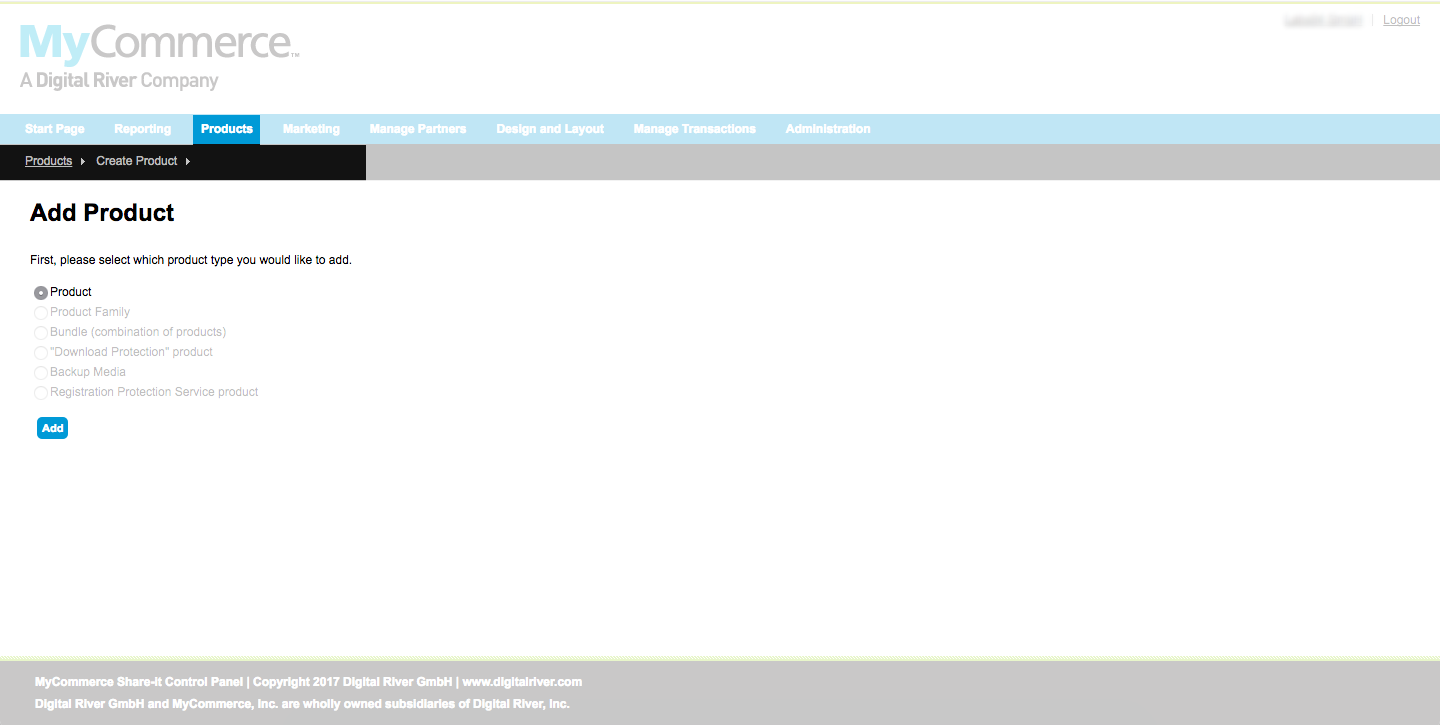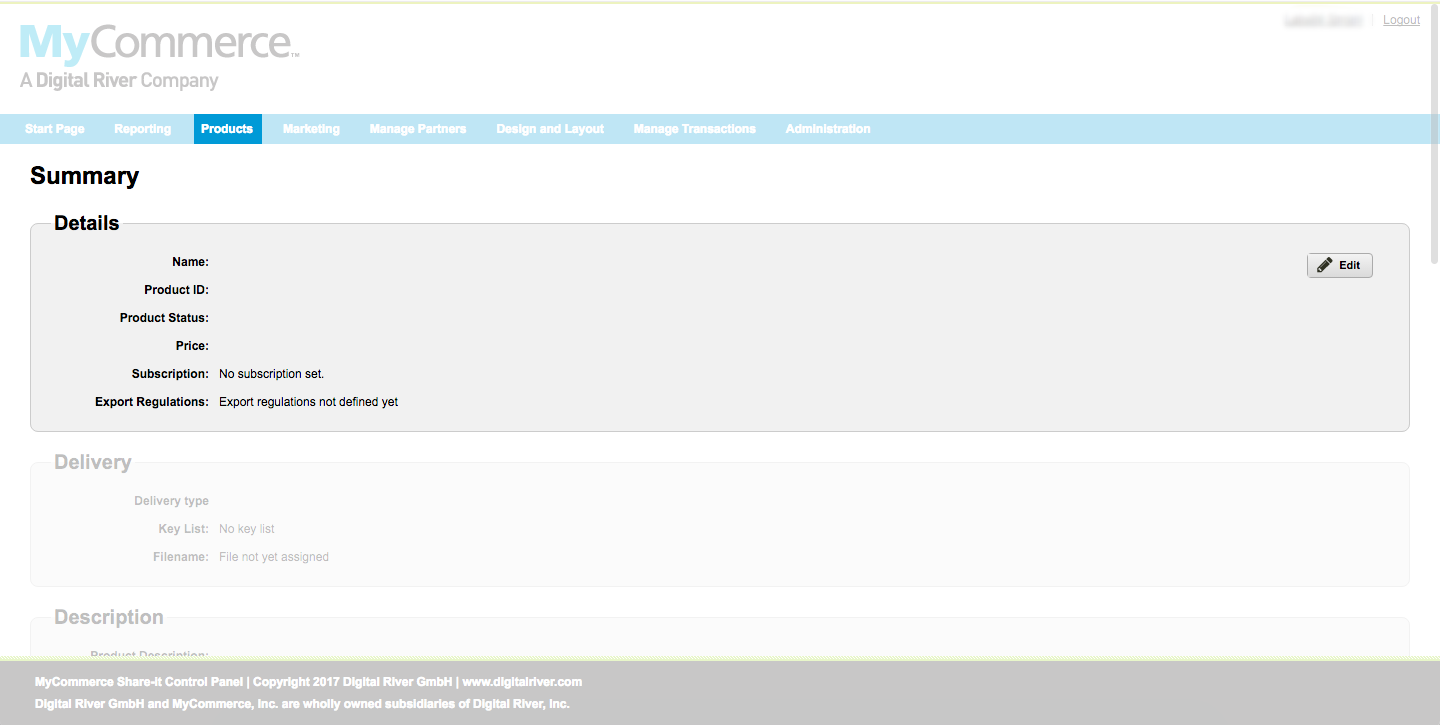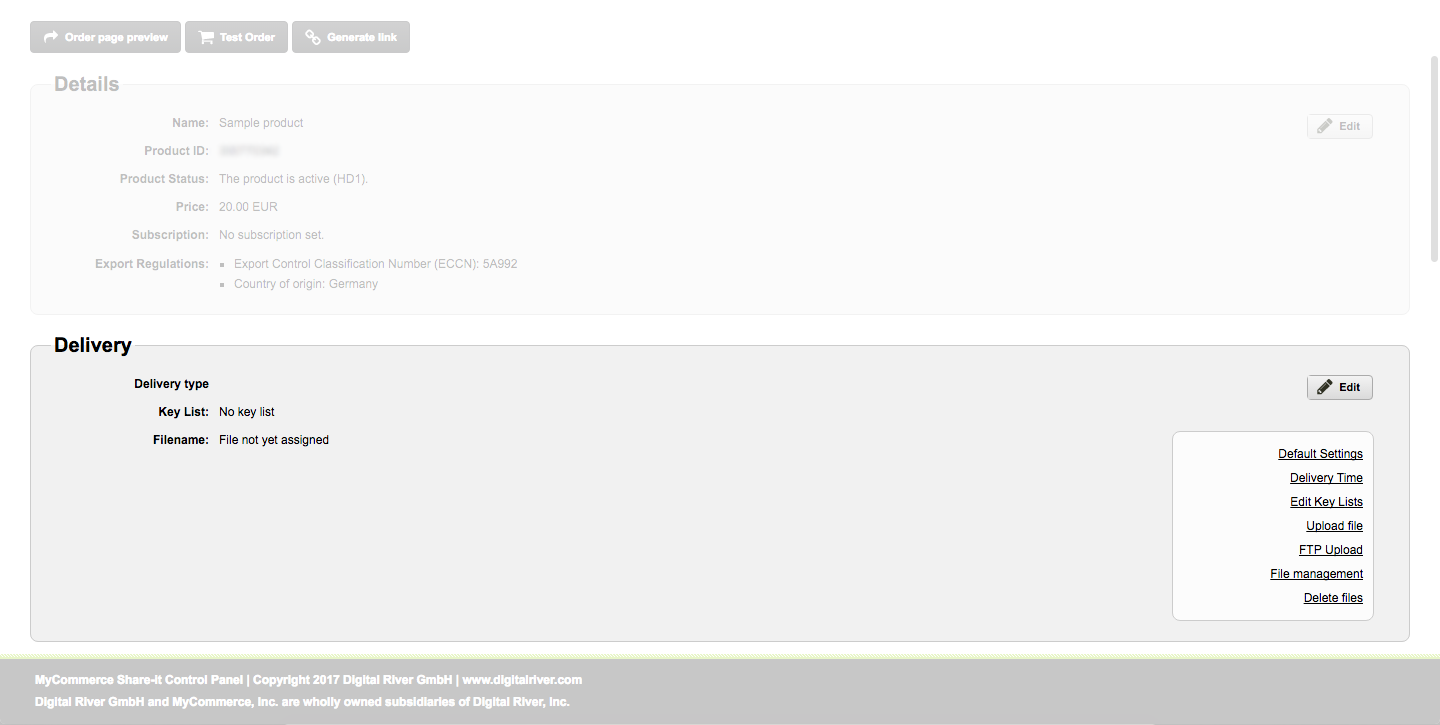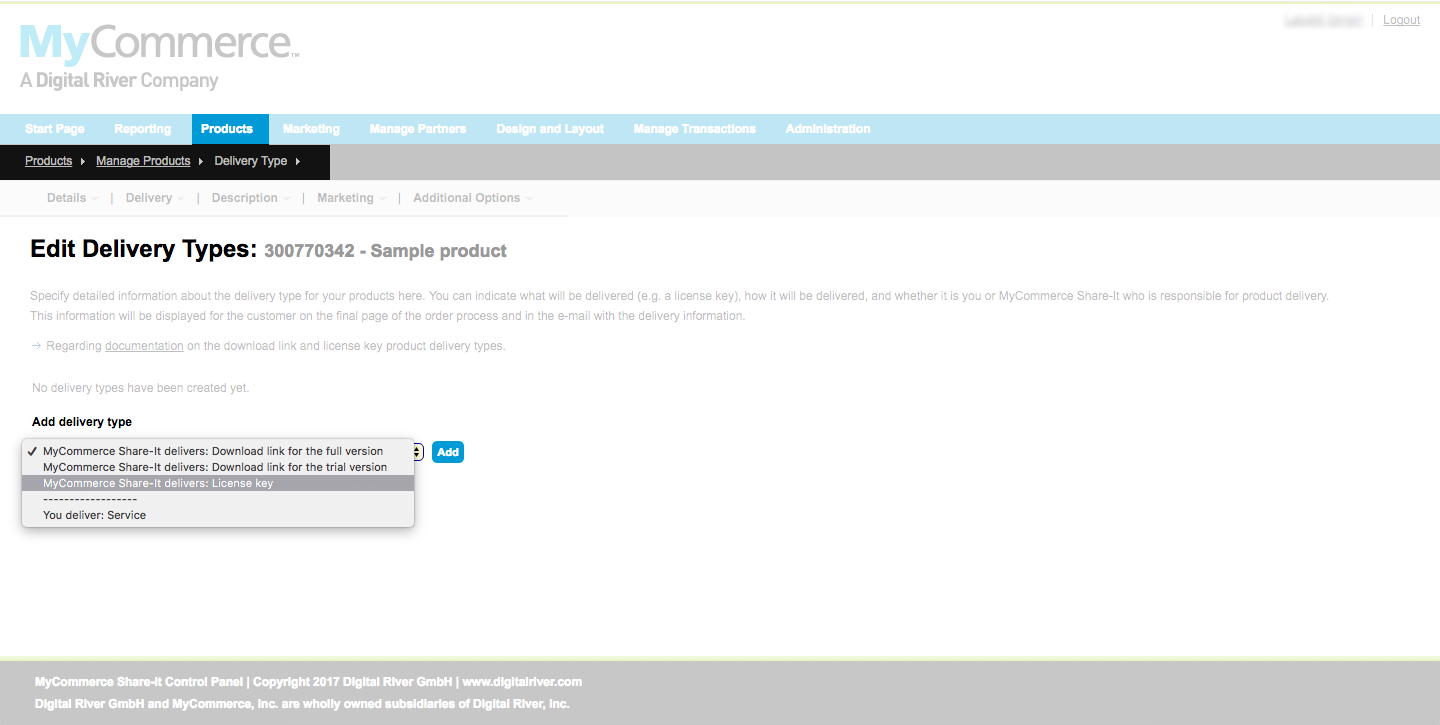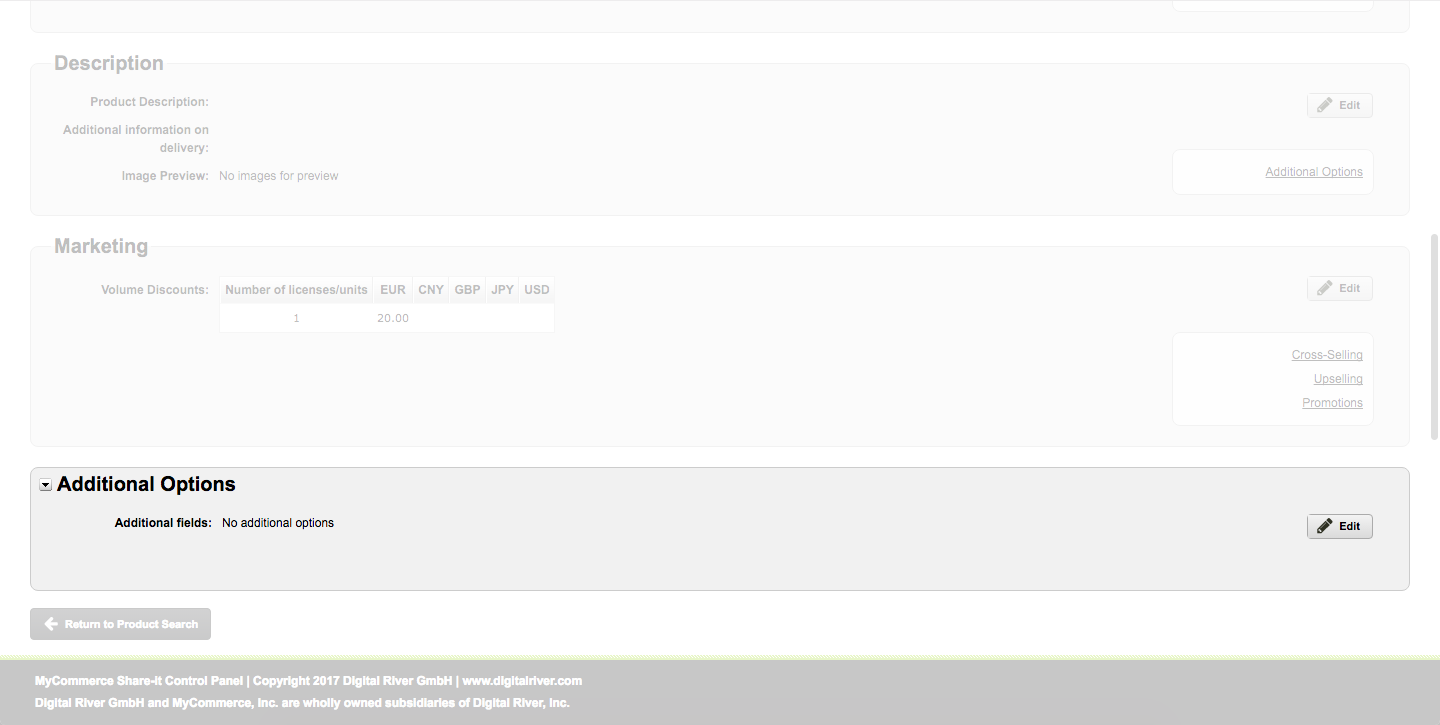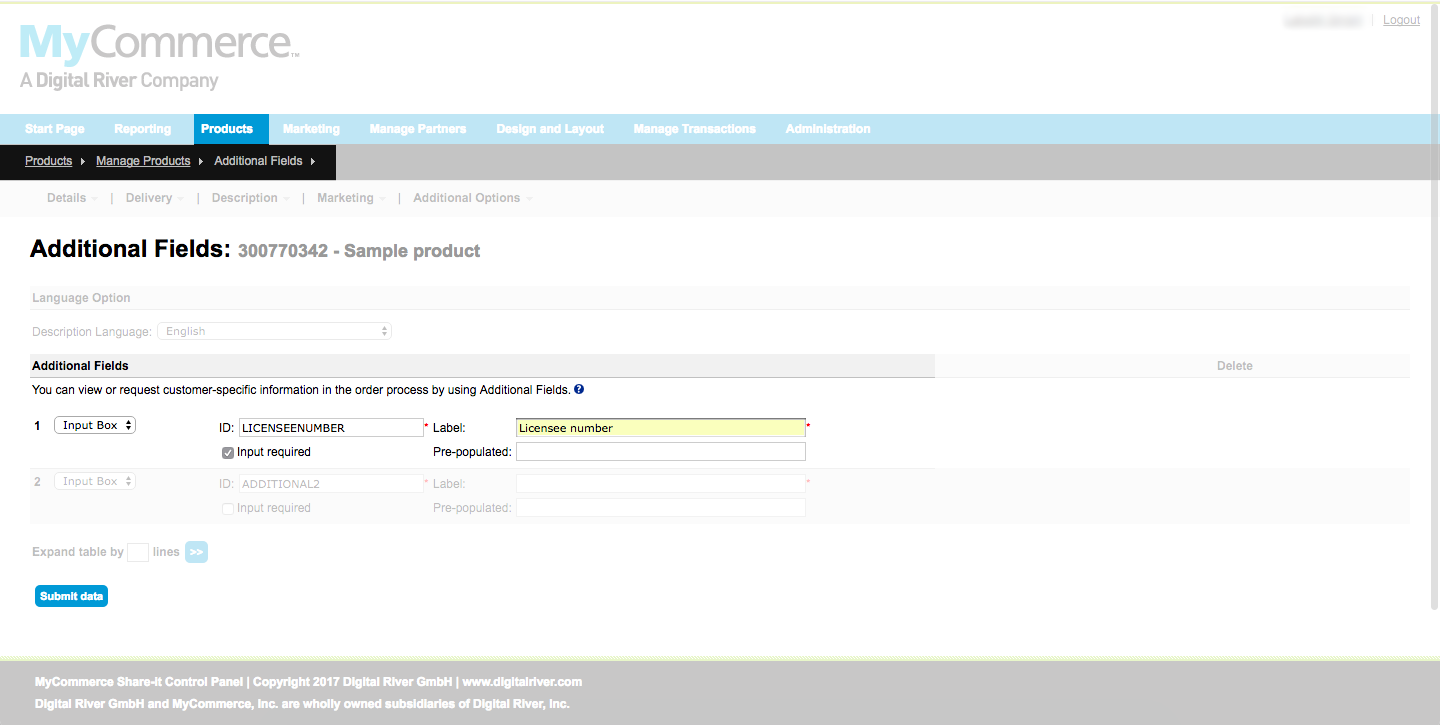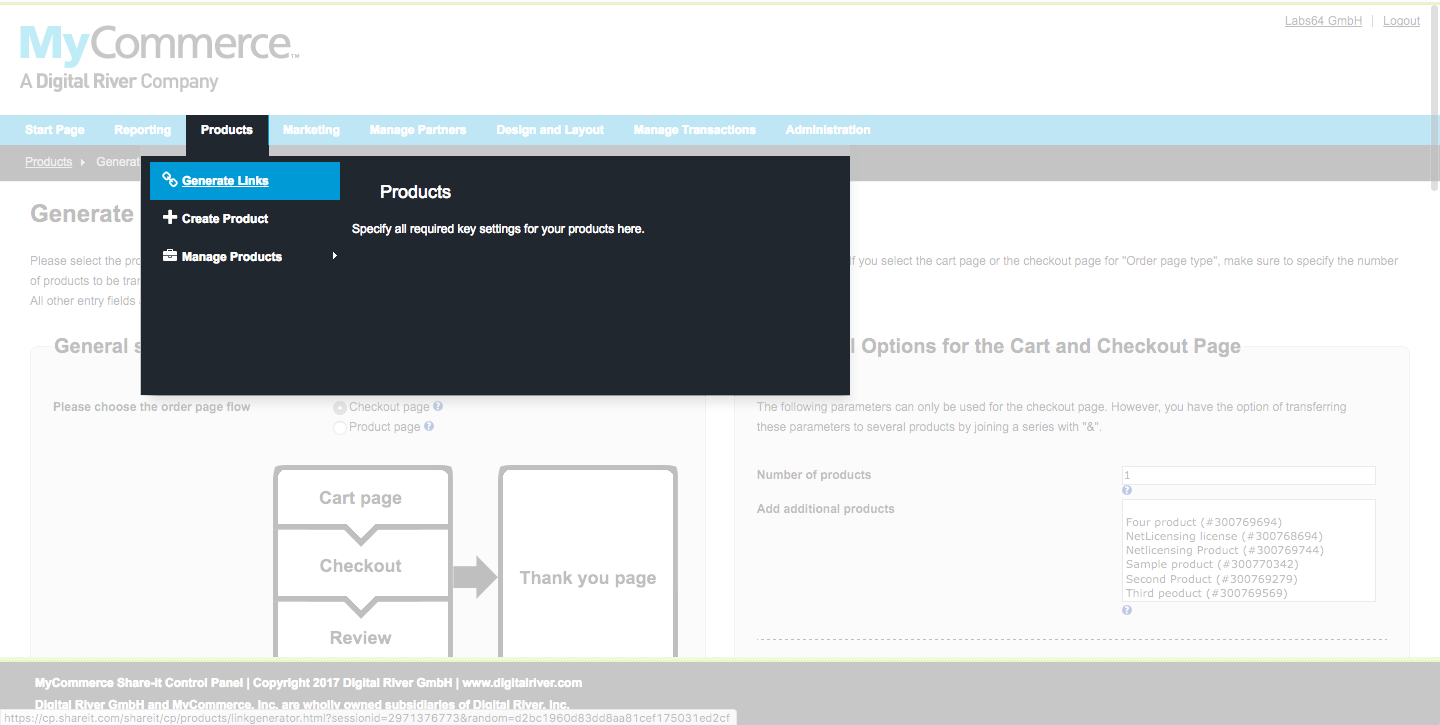MyCommerce
Introduction
Limitations
URL format
Configuring MyCommerce
Quantity support
Error handling
Introduction
Integration with MyCommerce uses Remote Code Generator. NetLicensing Gateway returns licensee number as license code.
Option 1: New licensee is created for every MyCommerce purchase. MyCommerce allows to purchase several products at once (in the same shopping cart), in this case, all these MyCommerce products must be mapped to a single NetLicensing product, and all will be associated with the same licensee. Accordingly, MyCommerce will return the same license code several times.
Option 2: MyCommerce product may be configured to add licenses to an existing licensee, instead of creating a new one. To use this functionality, a custom field with id LICENSEENUMBER must be configured for this product.
Limitations
- Too big quantity may lead to an incomplete purchase, see Quantity support below.
URL format
https://{user}:{pass}@gateway.netlicensing.io/mycommerce/codegen/{productNumber}?{param}={val}&{param}={val}&...
- user - NetLicensing user name
- pass - NetLicensing password
- productNumber - replace with the actual product number from NetLicensing
- request params (
{param}={val}):- licenseTemplateNumber - license will be created from each specified license template. Multiple allowed.
- saveUserData - “true” will trigger saving of the user data passed by MyCommerce with the created licensee as custom properties. Default is “false”.
- quantityToLicensee - “false” instructs the gateway to create multiple licenses for the same licensee with quantity >1. Default is “true” - generate as many licensees as the given quantity. See “Quantity support” below.
Example 1
URL: https://demo:demo@gateway.netlicensing.io/mycommerce/codegen/PFLOAT-DEMO?saveUserData=false&licenseTemplateNumber=EFLOAT01-DEMO&licenseTemplateNumber=EFLOAT02-DEMO
- demo:demo - NetLicensing credentials
- PFLOAT-DEMO - NetLicensing productNumber (required)
- saveUserData=false - don’t save user information collected by MyCommerce with new licensee
- licenseTemplateNumber=EFLOAT01-DEMO&licenseTemplateNumber=EFLOAT02-DEMO - List of NetLicensing license template numbers (at least one required)
Example 2
URL: https://username:password@gateway.netlicensing.io/mycommerce/codegen/PSUBS-DEMO?saveUserData=true&licenseTemplateNumber=ESUBS01-DEMO
- username:password - NetLicensing credentials
- PSUBS-DEMO - Product Number in netlicensing.io (required)
- saveUserData=true - save user information (such as email, last name, first name, etc.) collected by MyCommerce with the new licensee as custom properties
- licenseTemplateNumber=ESUBS01-DEMO - List of NetLicensing license template numbers (at least one required)
Configuring MyCommerce
We assume you have successfully signed up to MyCommerce and activated your account. Also, necessary products / product modules / license templates are configured in NetLicensing.
Step 1: Create your products
-
Configure Description, Marketing (if necessary)
Step 2: Configure Delivery
-
Select Key generator via a URL, enter URL (see above examples) and choose UTF-8 in Key generator version.
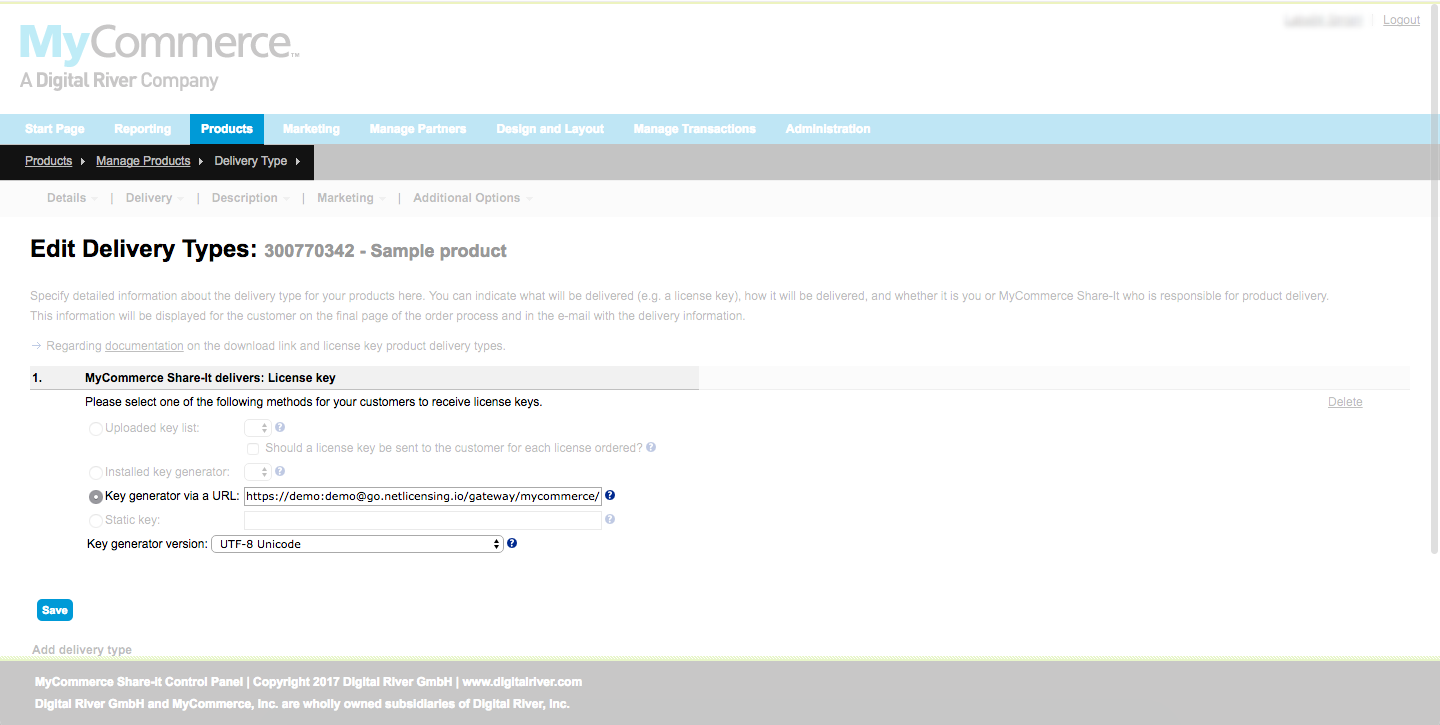
Step 3: Solution for Subscription renewal
Option A: by requesting existing licensee number
This mode of subscription renewal requires an existing licensee number to be passed to the code generator. This is accomplished by letting the user enter it in the custom field. To configure the custom field:
Note: The input field must be configured for all languages, otherwise it will disappear on the checkout page when user switch languages. When additional languages are configured, it becomes visible on the checkout page only after a certain time, not immediately.
Note: Since only a single licensee number can be used, quantityToLicensee must be set to false.
Option B: by licenses transfer
This renewal mode uses a licenses transfer feature of NetLicensing. It requires a call to the Licensee/transfer method from the client software, see Transferring licenses between licensees on NetLicensing Wiki for details how to setup and use this method. Note that NetLicensing Gateway will already mark licensees for transfer as required.
Step 4: Verify order confirmation page
User should receive an order confirmation page with licensee number as license code: 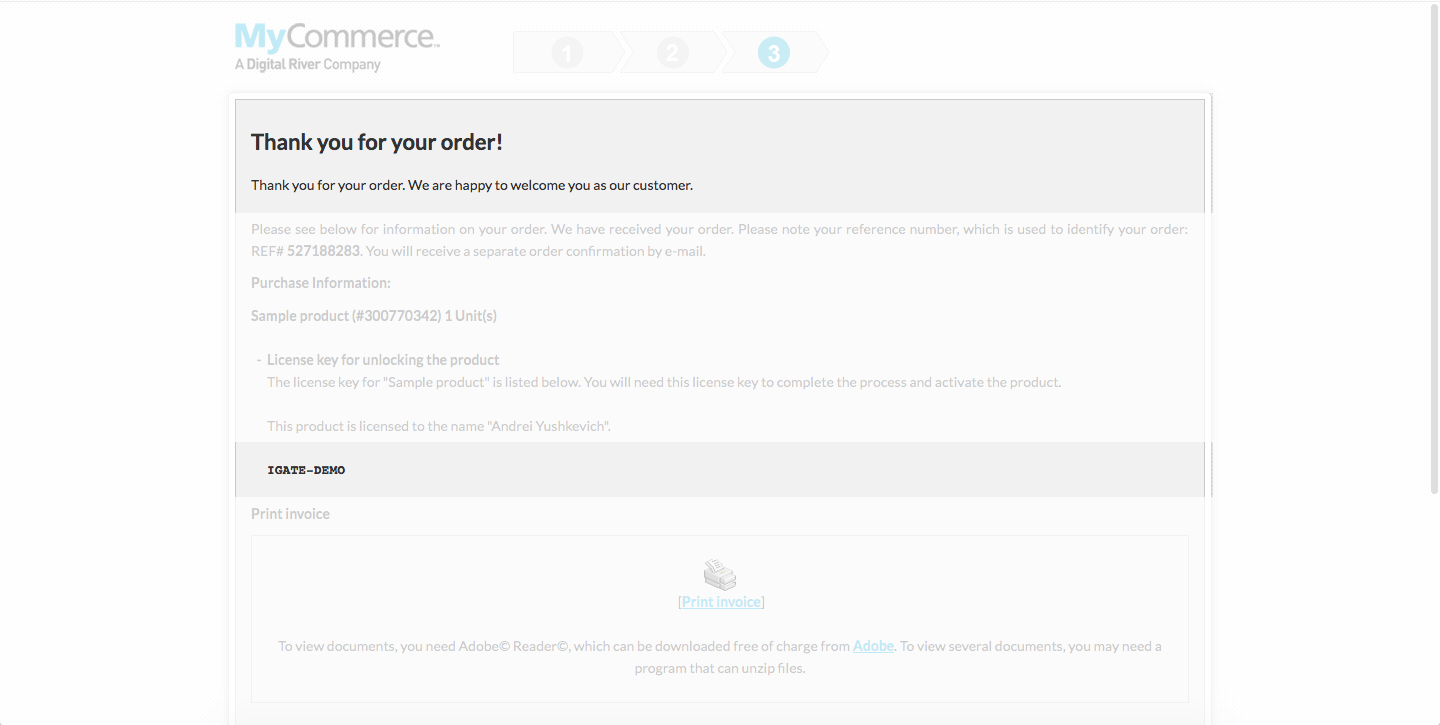
Quantity support
Quantity parameter from the shopping cart is supported in two different modes:
Mode 1 (default): Enabled by default (quantityToLicensee omitted) or by setting the quantityToLicensee parameter explicitly to “true”. In this case quantity >1 will be equivalent to the same number of separate checkouts, i.e. the Gateway will create as many licensees as the requested quantity, each licensee getting the licenses according to the specified license templates. Generated licensee numbers are returned as a list, one number per line (‘\n’ separated).
Mode 2: Activated by setting quantityToLicensee parameter to “false”. Gateway will add as many licenses as the requested quantity to the same licensee for each license template. Note: you must only specify license templates that may be used to create multiple licenses for the same licensee, e.g. subscription time volume. Specifying license template that only allows a single license will lead to an error on quantity >1.
Big quantity issue
Execution time of a single request to the Gateway will linearly increase with the quantity. If too big quantity is entered (in a range of hundreds), MyCommerce will timeout on external code generator execution, reporting the purchase as failed. The Gateway will nevertheless finish its job, however, all generated licensee numbers will not be returned to the user.
Since MyCommerce does not allow to specify the quantity upper limit, the only possible way to avoid this situation currently is to prevent the quantity change by the user in the shopping cart:
Select “Prevent changes to the cart” -> “Prevent changes to quantity and product removal” 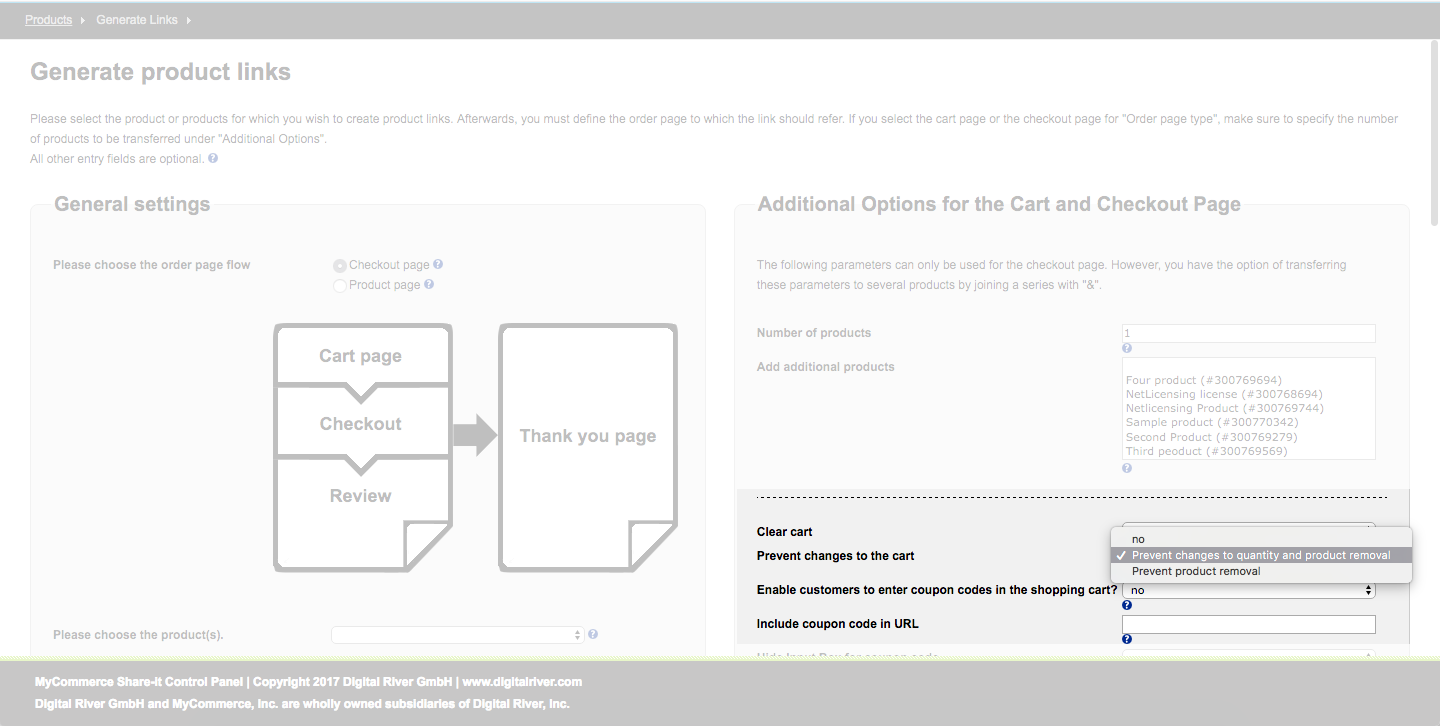
Error handling
In case an error happens in the Remote Code Generator, MyCommerce will not complete the purchase, and the end-user will not receive his order confirmation but will be redirected to an error page. Besides, MyCommerce will send you as a vendor a notification message to the email associated with your MyCommerce account. The error page and the email will contain the “Ref #” that is the PURCHASE_ID of the failed transaction. You can use this number to retrieve the NetLicensing Gateway log by sending the following request:
https://{user}:{pass}@gateway.netlicensing.io/mycommerce/log/{productNumber}[?PURCHASE_ID={ref_no}]
- user:pass and productNumber - same as for codegen endpoint (see above)
- ref_no - Optional reference number / purchase id from MyCommerce error notification. If PURCHASE_ID parameter omitted, the entire log for the given productNumber is returned.
NetLicensing Gateway keeps the logs for 30 days, however, logs are only kept in memory and will be lost on gateway maintenance, therefore we encourage you to retrieve the logs as soon as possible upon error detection.
Non-existing product case
If you see NotFoundException: Requested product does not exist instead of the log, ensure your productNumber is correct. If the same productNumber was used for the failed codegen call, the failure was due to the wrong productNumber, no logs can be retrieved in this case.