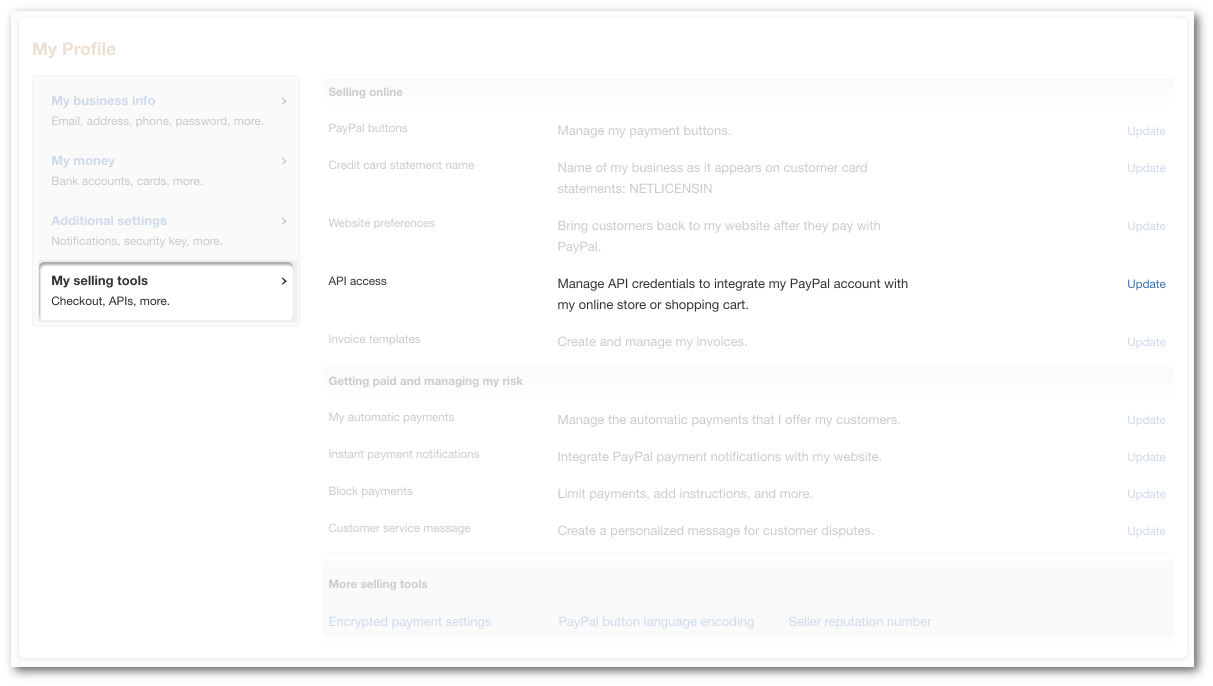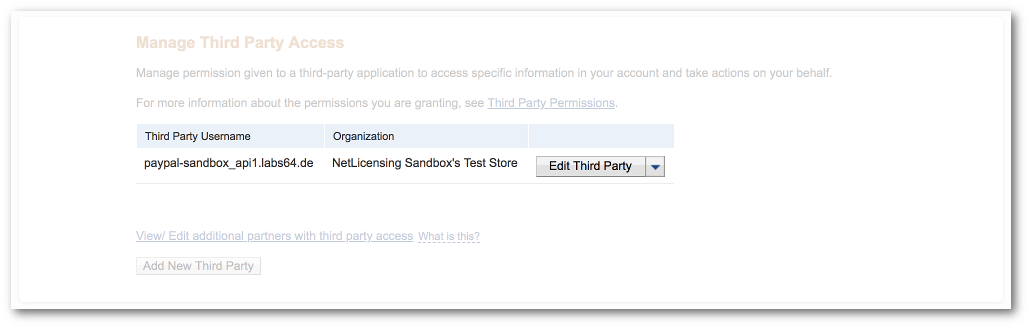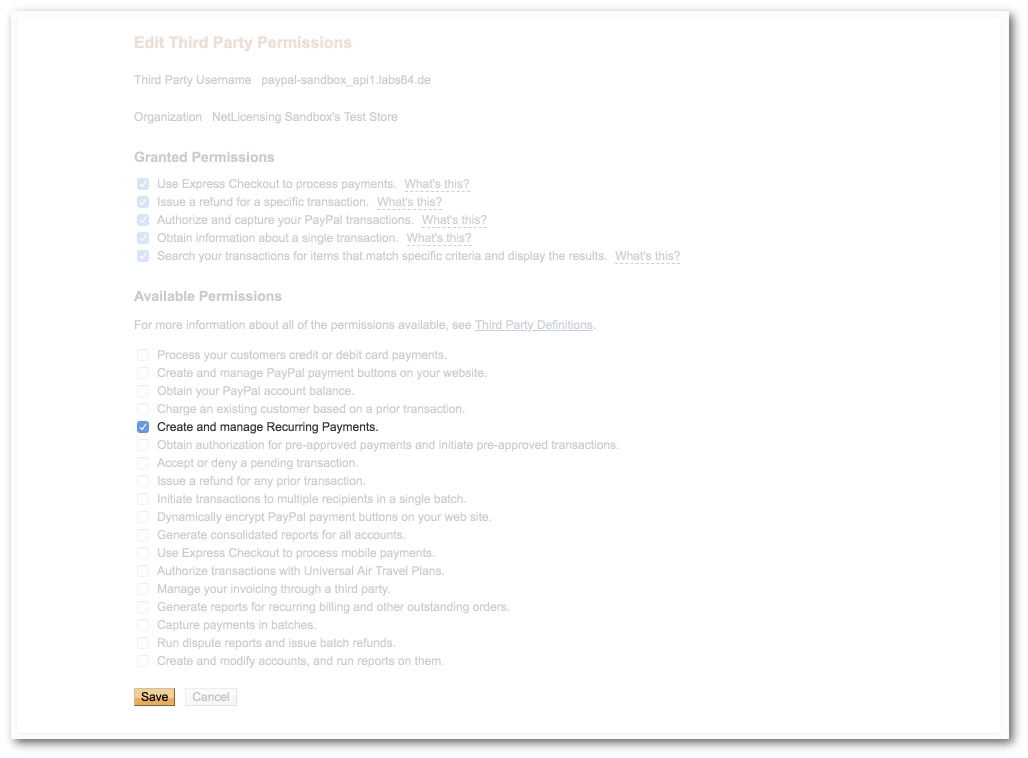PayPal
In order to enable PayPal as a payment method you need a Business Account at PayPal and selected payment solution “PayPal Digital Goods (PayPal Express Checkout)”.
You will receive all the payments processed via NetLicensing Shop directly to your PayPal account.
Recuring payment limitations
Be aware that recurring payments are not allowed by PayPal for buyers from Germany and China. In case you don’t plan to use recurring payments, you can omit “Create and manage Recurring Payments” permission as well as skip entire “Step 2: Setup Instant Payment Notification”.
Configure permissions for NetLicensing:
- Login to PayPal under your account
- Under
"Profile"choose"Account settings"
- Under the section
"Pre-built payment solution"choose"Grant API permission"if adding permissions for the first time, or “Manage API permission” in case you already configured permissions for NetLicensing previously and now adding permission for recurring payments.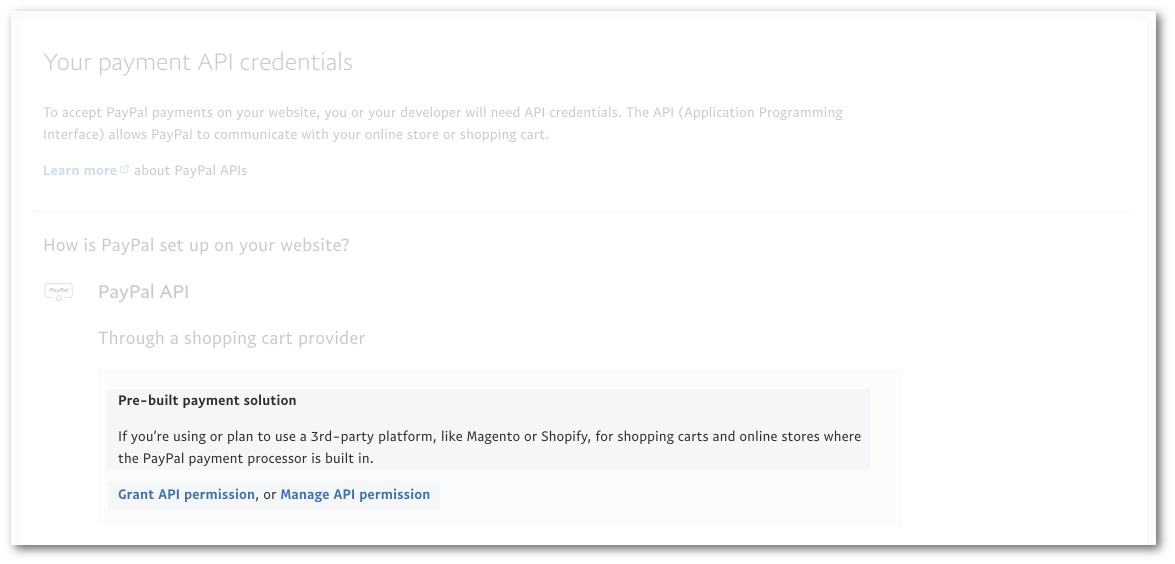
- If configuring for the first time (
"Grant API permission"option at the previous bullet) - enter PayPal API Username of Labs64 NetLicensing and press “Lookup”- API username for the PayPal Live service: “**
paypal_api1.labs64.de” - API username for the PayPal Sandbox (https://www.sandbox.paypal.com): “
paypal-sandbox_api1.labs64.de”
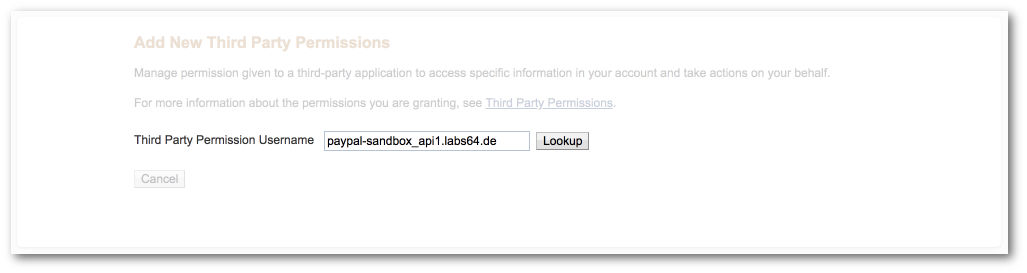 If modifying permissions (
If modifying permissions ("Manage API permission"option at the previous bullet) - click “Edit Third Party” next to the corresponding username - API username for the PayPal Live service: “**
-
If configuring for the first time (
"Grant API permission"option at the previous bullet) - select permissions as shown below and press"Add"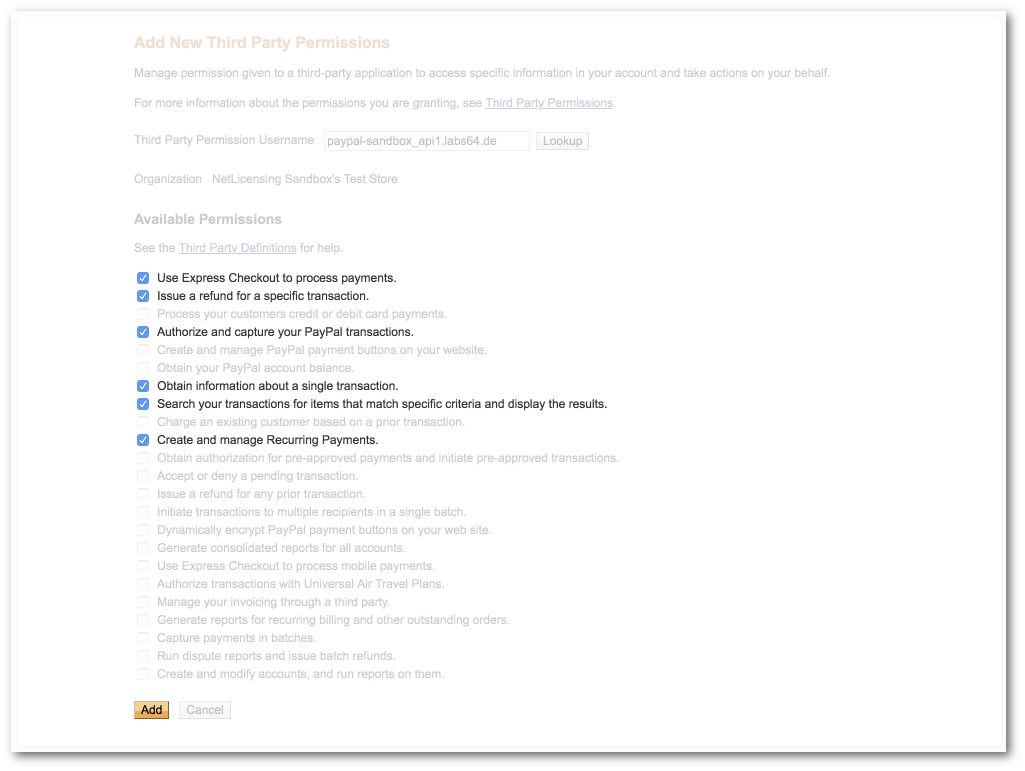
If modifying permissions (
"Manage API permission"option at the previous bullet) - add"Create and manage Recurring Payments"permission (verify also"Granted Permissions"match) and press"Save"
- You have now enabled NetLicensing to call PayPal API on your behalf to receive one-time and recurring payments
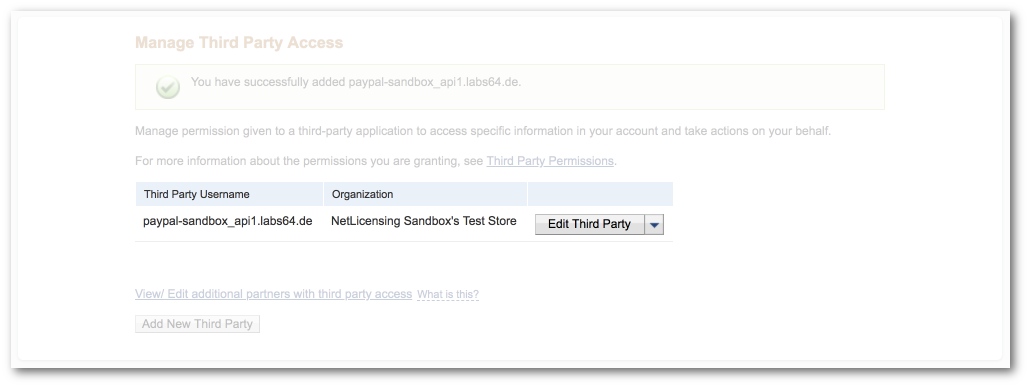
Once Recurring Payment is active, every related event happening on PayPal (payment, cancellation, etc.) must be communicated to NetLicensing. We use PayPal Instance Payment Notification (IPN) mechanism to achieve this.
PayPal only allows a single notification URL per account. When it points to NetLicensing endpoint, PayPal will send all notifications related to your PayPal account to NetLicensing. It may not be always desirable, in this case we recommend creating a separate PayPal account for using with NetLicensing.
Follow steps below to set up IPN:
- Choose first “
My Selling Tools”, then “Instant Payment Notification”
- Press “
Choose IPN Settings”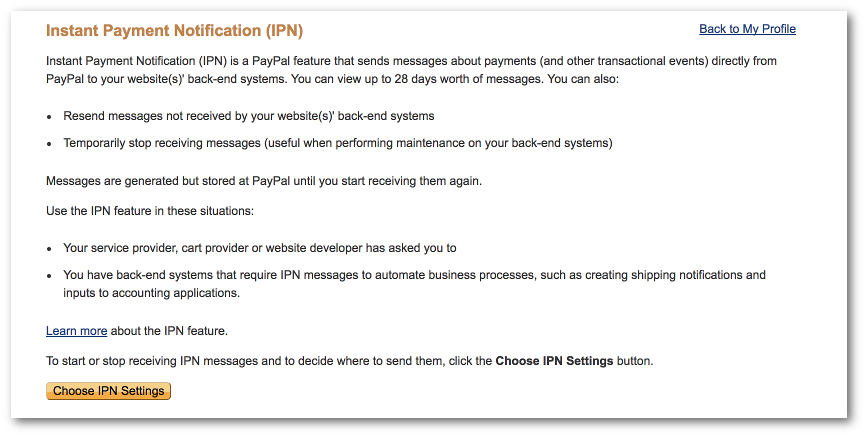
- Set up Notification URL “
https://go.netlicensing.io/core/v2/external/paypal/ipn/” and press Save button
- Instant Payment Notification for NetLicensing is now enabled
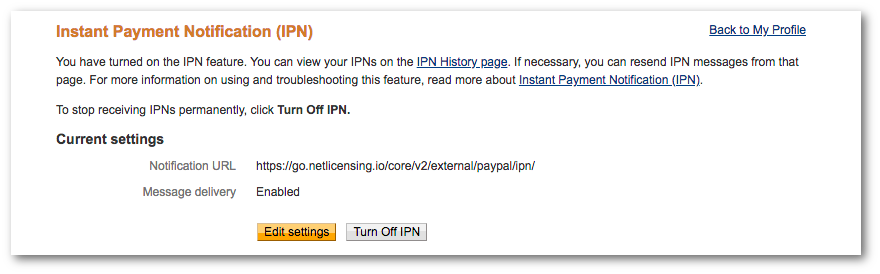
- Enable PayPal or PayPal (Sandbox) as a payment method at “Settings / Payment Methods”
- Provide Subject (typically this is the email address your PayPal account is associated with)